Virtual Datasets
In this section you can add, configure, and administrate Functions, Models, Code-Files and Value Lists, grouping them within Categories. Since the configuration of these objects can be highly specific, such as Functions tailored for a particular Source System, this section provides a general overview. Detailed information on specific types of source systems can be found in the Query Handlers section.
Create a new Virtual Dataset
When you open the "Virtual Datasets" menu, you see an overview of all currently defined objects. The view can be changed by grouping types, such as Categories, System Lines, or Workspaces.
To create a new Category, Function, Model, Code-File or a Value List, simply click on "New" in the upper left corner of the overview.
In the dropdown you can select the Virtual Dataset you would like to create.
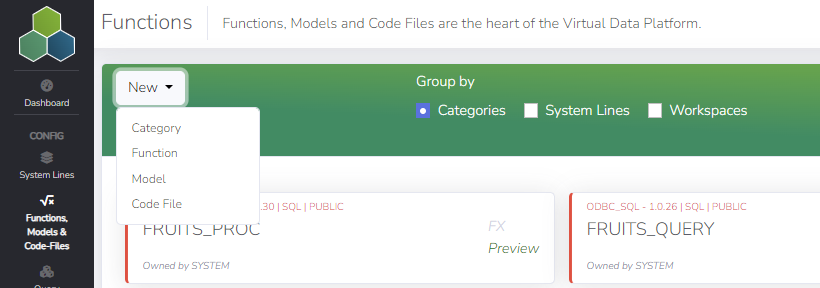
Configure a new Category
If you select "New" and then "Category", a new window will appear where you can configure the new Category:
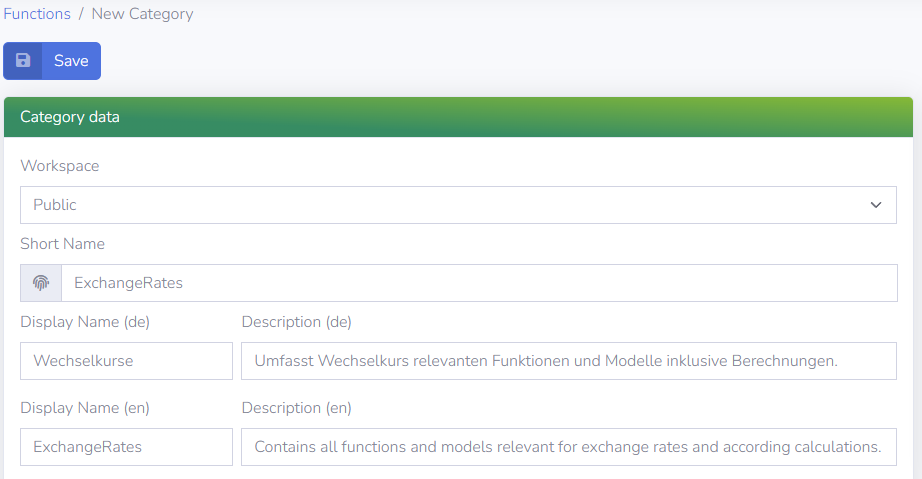
Each Category is defined by the following information:
- Workspace: Specifies whether the Category includes objects enabled for everyone ("MyCompany") or is limited to a private Workspace.
- Short Name: A unique identifier for the Category.
- Display Name: The name by which the Category is displayed within the Portal, in English (en) and German (de).
- Description: Additional description for the Category, in English (en) and German (de).
You can also specify the color assigned to the Category, which is used for visualization. Once you have finished editing, click the "Save" button to create the Category.
Configure a new Function
In case you select "New" and then "Function", a new window is displayed where you can configure the new Function:
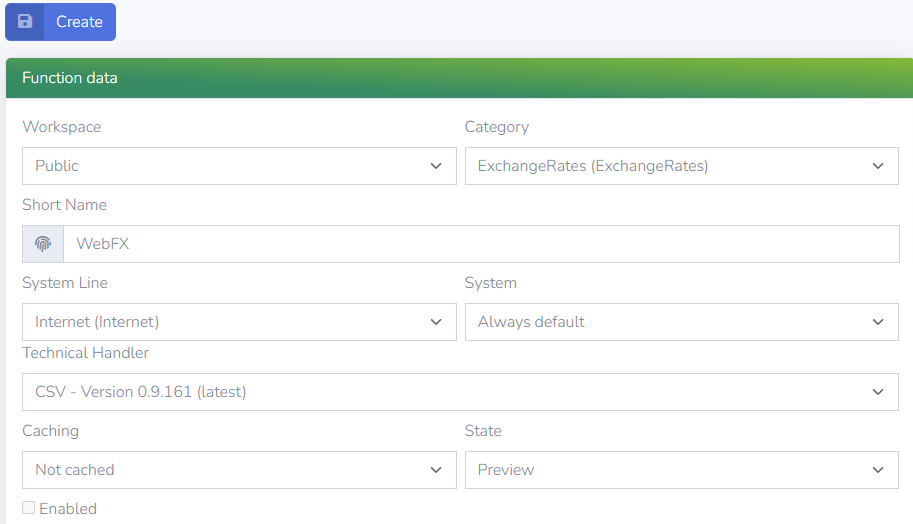
Several settings have to specified. They strongly depend on the Query Handler chosen and can be structured into "Function Data", "Authentication Configuration", "User Parameters" and "Technical Parameters", whereby the latter one can be configured after the Function is created.
Function Data The configuration of the "Function Data" is similar for all kinds of Source Systems. The following fields have to be configured:
- Workspace: If the Function is enabled for everyone or limited to a private Workspace.
- Category: The Category the Function should be grouped to.
- Short Name: A Short Name for the Function as well as a display name, and a description.
- System Line: The System Line the System is assigned to.
- System: The source system of the data, usually the default System.
- Technical Handler: Depending on which type of data the Function should load.
- Caching: Enable caching or not, only short term for a specific user is available.
- State: Define the state of the Function. E.g., if it is in preview, stable or deprecated.
- Display Name: The name which is shown to the end user, in English (en) and German (de).
- Description: A short description of what the Function is about, in English (en) and German (de).
Once you are done with the settings, select "Create" and the Function will be created. Now the following additional configurations can be made.
Authentication Configuration The configuration of the source system depends on the type of source system which is connected. It can also be done on System level. For details please refer to the section Query Handlers.
Parameters The Parameters are one of the core featuers of Virtual Data Platform and allow dynamic configuration. There are several parameter types available, which is often not limited by the platform but by the source system. For details refer to the precise definition in the Parameters.
Technical Parameters Depending on the settings provided in "Function Data", the Technical Parameters have to be defined according to the source system. For example, for loading a CSV file from the web, the Technical Parameters COLUMN_DELIMITER, COLUMN_INDEXES and COLUMN_NAMES have to be specified:
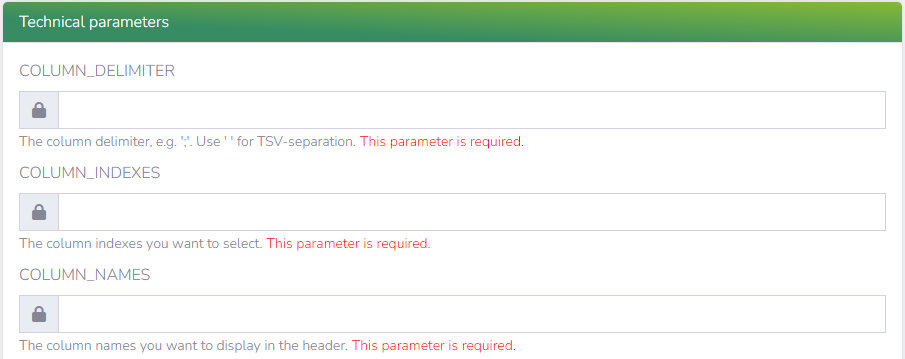
Since the Technical Parameters will be different for every source system, the details are provided in the section "Source System Connections" depending on source systems and Query Handlers.
After configuring all the settings, do not forget to select "Enable" in the "Function Data" section to enable the usage of the Function or Model and click "Save":
In order to test a Function or Model after creation, you can click "Try in Test Bench".
Configure a new Model
In case you select "New" and then "Model" a new window is displayed where you can configure the new Model:
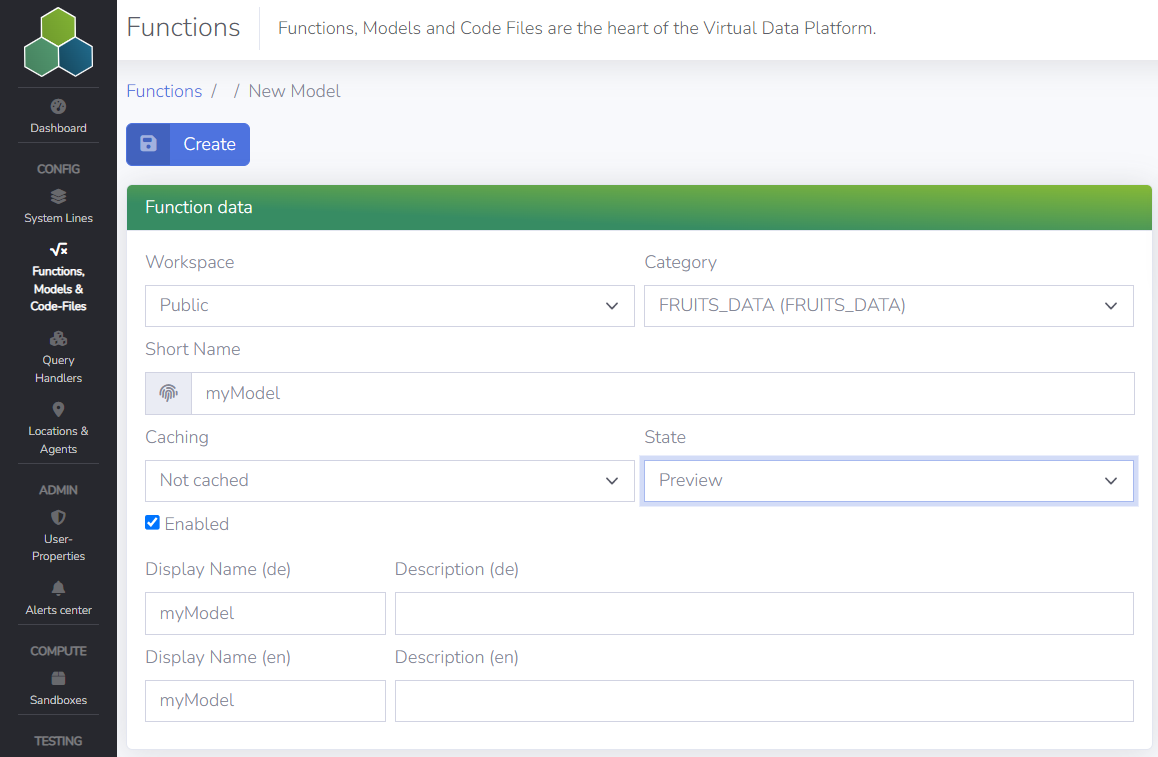
In contrast to the settings of a Function the settings for a Model are less complex. Only the "Model Data" and the "User Parameters" have to be specified
Model Data: Each Model requires the specification of the following fields:
- Workspace: If the Function is enabled for everyone or limited to a private workspace.
- Category: The Category the Function should be grouped to.
- Short Name: A Short Name for the Function as well as a display name, and a description.
- Caching: Enable caching or not, only short term for a specific user is available.
- State: Define the state of the Function. E.g., if it is in preview stable or deprecated.
- Display Name: The name which is visible to the end user, in English (en) and German (de).
- Description: A short description of what the Function is about, in English (en) and German (de).
Once you are done with the settings, select "Create" and the Model will be created. Afterwards, the "User Parameters" can be configured.
User Parameters Similar to a function, you can create end-user parameters in order to make the Model more dynamic. These can be added during creation or later as well as adjusted in the "End-User parameters" section on the right side.
Again, do not forget to save the changes and enable the Model by checking the "Enabled" box.
For editing the Model, open the Modeler by clicking on the button on the top line.
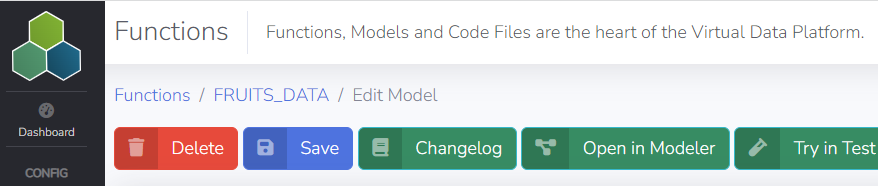
More detailed information on how to use the Modeler are provided in the Modeler section.
Configure a new Code-File
Not enabled yet.
Configure a new Value List
Each Value List requires specific "Value-List Data". In contrast to the Function configuration, no additional settings on authentication or User Parameters are required.
Value List Data: Each Value List requires a specification of the following fields:
- Workspace: If the Value List is enabled for everyone or limited to a private workspace.
- Category: The Category the Value List should be grouped to.
- Short Name: A Short Name for the Value List as well as a display name, and a description.
- Data Type: Specify the data type of the Value List. The following types are available: "Boolean", "Date & Time", "Decimal", "Integer" or "String".
- Caching: Enable caching or not, only short term for a specific user is available.
- State: Define the state of the Value List. E.g., if it is in preview stable or deprecated.
- Display Name: The name which is presented to the end user, in English (en) and German (de).
- Description: A short description of what the Value List is about, in English (en) and German (de).
Edit or Delete a Virtual Dataset
Please be aware that your changes directly affect the Virtual Datasets used in production!
Every Function, Model, Code-File or Value List can be edited any time. Therefore, simple click on the Function, Model, Code-File or Value List, in the menu overview. The editing window appears and the settings can be adjusted.
Do not forget to save the changes by clicking on the "Save" Button.
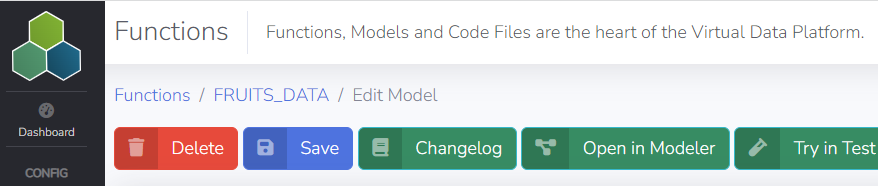
By using the "Delete" button left to the "Save" button, the Function or Model can be deleted. Therefore enter the Short Name of the Function or Model and confirm.