System Lines
In this section you can manage your System Lines and either add, edit or delete existing ones. A System Line is a bundle of Systems which belong to the same overall system. This often applies when multiple test or quality assurance and productive Systems are in place.
The initial window of the menu "System Lines" provides an overview of all currently configured System Lines, with the following information:
- Short Name: The identifying short name of the System Line
- Display Name: The name of the System Line actually shown
- Kind: The type of the System Line it can be grouped to
- Authentication enabled: A boolean indicating if authentication is enabled or not
- Default System: The default System of the System Line
- Systems: A list of Systems linked to the System Line
- Created: The date of creation
New System Line
By clicking on "New System Line" you can create a new System Line. A System Line can be used to add, for example, single development, test or productive Systems to one System Line. You have to select the "kind" of the System Line and specify if authentication should be enabled or not:
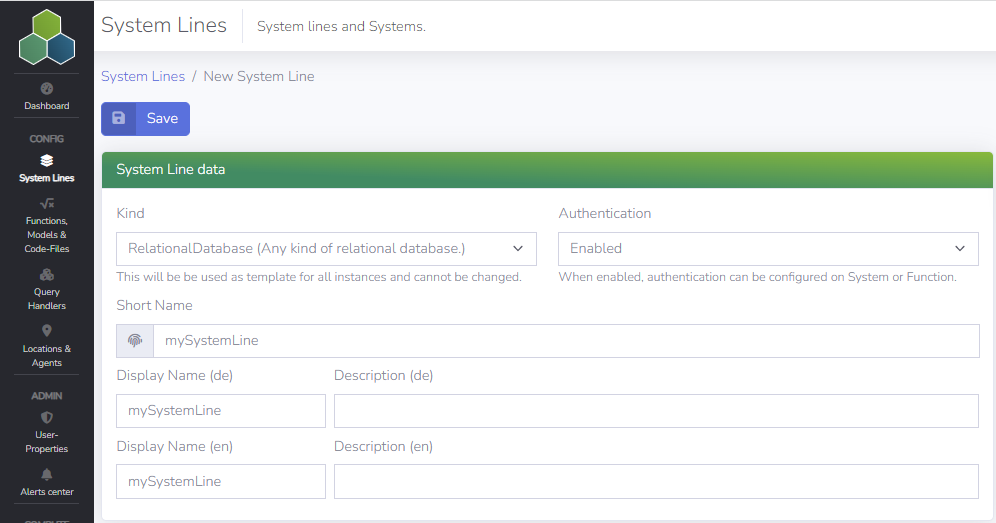
The System Line kind reflects a template that is used to create Systems for this System Line. The following options are currently available:
- SAP: Any kind of SAP system (e.g. SAP BW)
- TrustedRepository: Any kind of Trusted Repository
- Salesforce: An API connection for Salesforce
- RelationalDatabase: Any kind of relational database
- Web: Any kind of web source
After saving the configuration you can add Systems to the System Line.
New System
By clicking on "New System" in the section "Systems" of the System Line you can add a new System. You have to specify a Short Name for the System, select the Location (to be created before creating the System) and select how authentication should be handled. Afterwards, save it once to be able to check "enabled". In case "enabled" is not checked, the System is created but not available for usage.

The information which has to be provided for the new System strongly depends on the "kind" of the System Line it belongs to. For example, in case of a relational database this could be a connection string and the server name, in case of a simple CSV file in the web, a url is required. In general the following three types of information has to be provided:
- System data: Information about the System itself, its short name, the Location and how authentication should be handled
- Authentication configuration: If enabled, information about authentication, e.g. user name and password
- Technical parameters: Additional technical information
Since all of these information might differ based on the type of the System, please refer to the section "Source System Connections" in the docs for detailed information about the configuration of the Source Systems.
However, every System Line requires a default System. This can be set by clicking on the button "set as default System for my System Line".

Afterwards, save the settings. The System is now ready for use.
Edit or Delete Systems
All Systems created for a System Line a listed below in the initial System Line window. In the screenshot below, you can see there is a dev and a prod system created whereby the dev System is the default one and the prod System is not enabled yet.
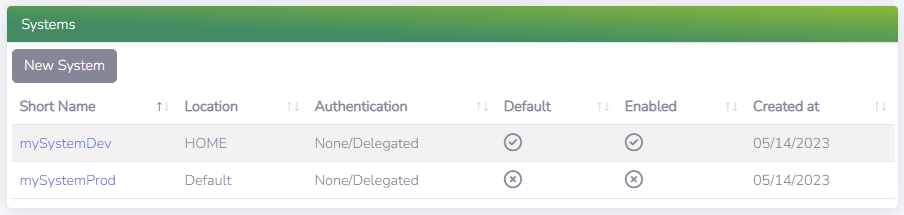
If you want to edit or delete an existing System, just click on the System in the section "Systems" of your System Line. Be aware that you can only delete a System when the System is not the default System of the System Line and no Function is configured for this system. You can check these information in the metadata of the System shown in the section "Systems" of your System Line.
To delete a System simply click on "Delete" in the System configuration and confirm the deletion by typing the short name of the System.
Delete System Line
If you want to delete a System Line simply click on "Delete" in the System Line configuration and confirm the deletion by typing the short name of the System Line. Be aware that you cannot delete a System Line when it's still used by functions.