Dashboard
In this section you get an overview of the usage statistics of the platform. E.g., metrics about Functions, Sandboxes and Platform Requests are shown. When you click on specific metrics, you will be redirected to the relevant sections.
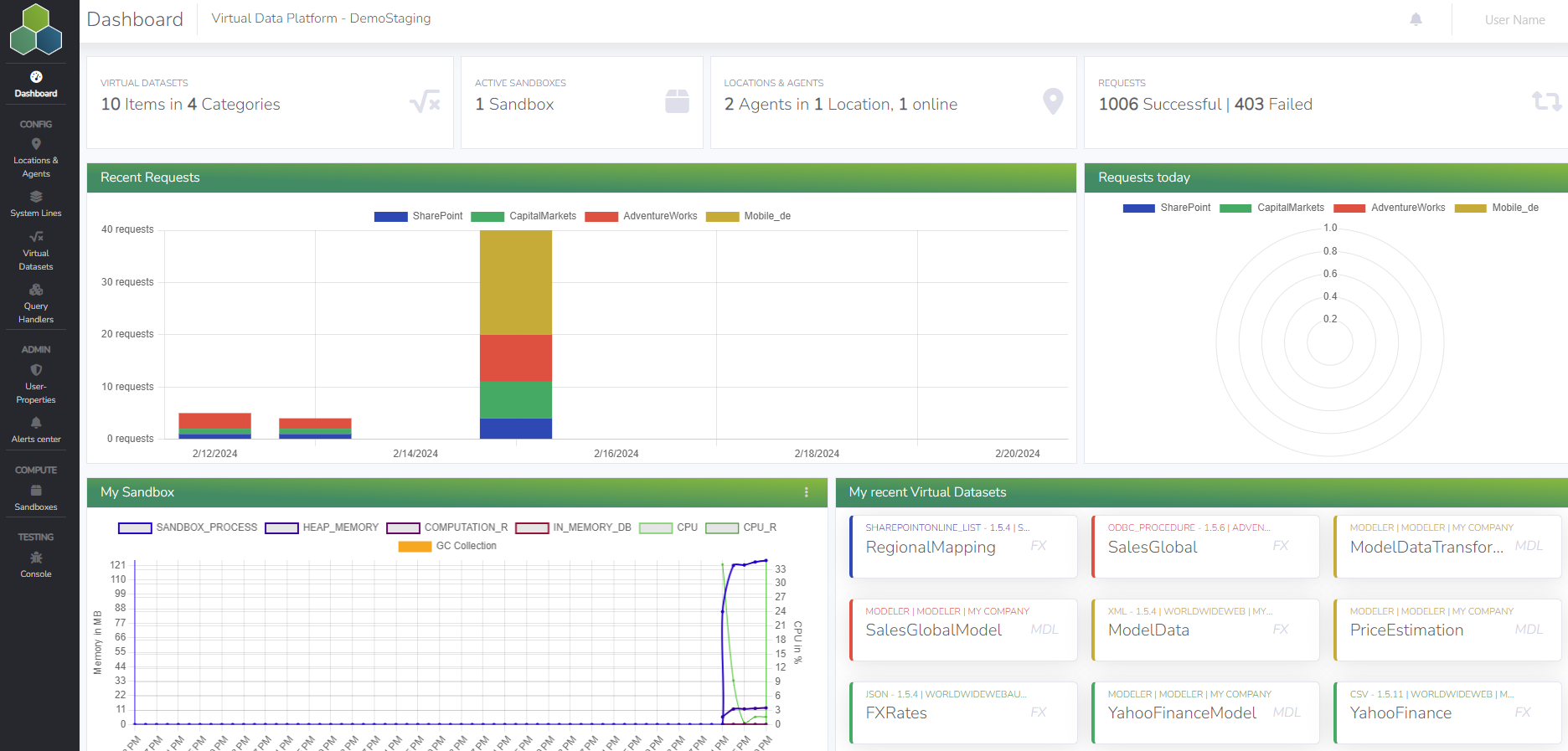
Most of the metrics are self-explaining. The top line shows the number of configured Functions and Categories, the currently available and running Sandboxes, the number of Agents and their status as well as the number of overall (failed) requests.
The figures in the middle row show statistics about the traffic of the last days as a time series and the ones of the current day as a pie chart. The statistics are structured by the short name of the Virtual Dataset.
The graphic 'My Sandbox' on the bottom left, shows specific time series metrics of the Sandbox you are currently connected to and which is responsible to handle all of your requests on the platform. In particular
- SANDBOX_PROCESS: Displays the sanbox process.
- HEAP_MEMORY: Shows the heap memory.
- COMPUTATION_R: How much in memory is used by the R computation.
- IN_MEMORY_DB: Denotes how much MB of the Memory is used by the In-Memory-DB.
- CPU: Denotes how much of the CPU is required for the general requests.
- CPU_R: Denotes how much of the CPU is required by the R computation process.
- GC Collection: Marks the time when a garbage collection is done.
When clicking on the three dots in the upper right corner of the figure "My Sandbox" you can open the Sandbox details and also stop the current Sandbox. The "Stop Sandbox" command resets the currently running Sandbox, which can be helpful if a larger platform request is stuck. When you initiate a new request, a fresh Sandbox is automatically started.
The graphic "My last Virtual Datasets" on the bottom right shows the recently executed Virtual Datasets.